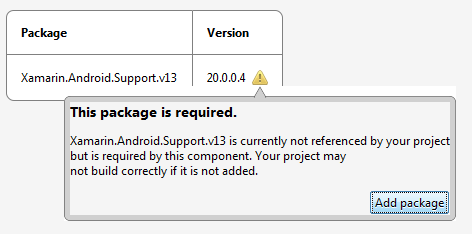New Features
- Package version constraints in packages.config files are now supported
- Xamarin Components can now have NuGet package dependencies
More information on all the new features and changes in Xamarin Studio 5.5 can be found in the release notes.
NuGet Package Version Constraints
NuGet allows you to define a range of package versions that are allowed in your project using the allowedVersions attribute in the packages.config file.
<packages>
<package id="Newtonsoft.Json" version="5.0.1" allowedVersions="[5.0,6.0)" targetFramework="MonoAndroid44" />
</packages>
In the above packages.config file the project has Json.NET 5.0.1 installed and will only allow updates to versions of Json.NET that are below 6.0.
When you open the solution in Xamarin Studio, and check for updates is enabled in preferences, you will see updates in the Solution window that are valid given the constraint defined in the packages.config file. In the screenshot below an update is shown for Json.NET 5.0.8 in the Solution window even though Json.NET currently has version 6.0.5 available.

When you update the NuGet packages from the Solution window Xamarin Studio will now update to a NuGet package that meets the version constraints defined in the packages.config. In the Package Console screenshot below the Json.NET package was updated, with the constraint in place, and Json.NET 5.0.8 was installed.
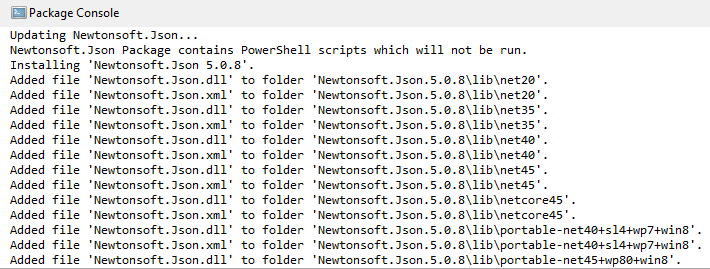
Note that if you install a NuGet package from the Add Packages dialog you can override the constraint and install a NuGet package with a version outside of the range of the constraint.
Components with NuGet Packages
A Component from Xamarin’s Component Store can now declare a dependency on one or more NuGet packages which will be installed into the project when the Component is installed. The Android Support Library v13 Component is one example that has a NuGet package dependency.

When you install this Component you will see that it installs the Xamarin.Android.Support.v13 NuGet package.
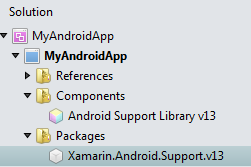
In older versions of Xamarin Studio the NuGet package will not be installed and instead the project will reference the Xamarin.Android.Support.v13.dll which is included with the Component.
The NuGet packages a Component depends on are displayed in the Packages tab on the Component Details page, which you can open by double clicking the Component in the Solution window, or by right clicking the Component and selecting Details.
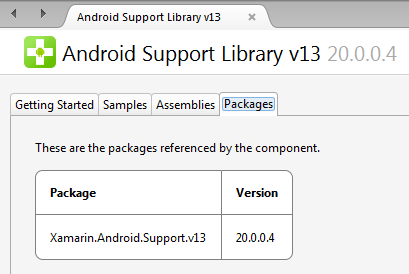
From the Packages tab you can also install a NuGet package that a Component depends on if it was removed from the project. So if the Xamarin.Android.Support.v13 NuGet package is removed from the project the Component will be highlighted in red to indicate that there is a problem.
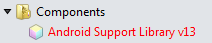
If you then open the Component Details page you will see in the Packages tab that the NuGet package is missing.
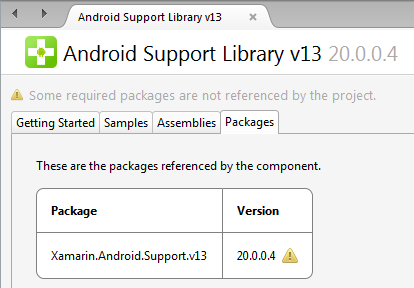
To add the NuGet package back to the project you can hover the mouse over the warning icon and click the Add Package button that appears in the pop-up window.