Here we look at using Fiddler as a proxy server in order to test a Mac client application, such as Safari or Visual Studio for Mac, can make web requests through the proxy. Enabling Basic proxy authentication with Fiddler will be covered, as well as using the Fiddler as a proxy without any authentication.
Fiddler will run on a separate Windows machine. Using a separate machine allows us to check that the Mac client application is not bypassing the proxy and making direct web requests to any server. This check can be done by configuring the local firewall to block all direct connections out from the Mac machine but allow connections from the machine running Fiddler.
- Mac High Sierra 10.13
- Fiddler 5.0 on Windows
Fiddler Proxy – No authentication
To enable the Mac to use Fiddler as its proxy first configure Fiddler to allow remote connections. This can be done by open the Tools menu, selecting Options, opening the Connections tab, and checking Allow remote computers to connect.
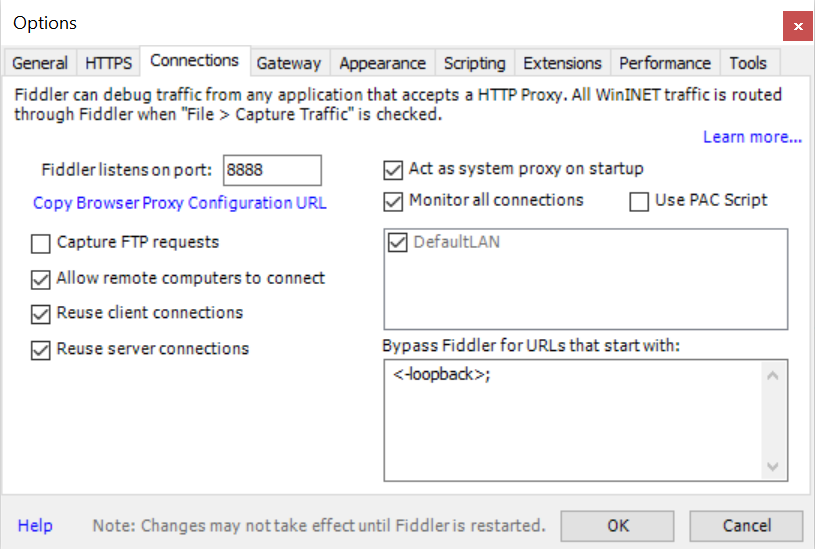
Configuring the Mac to use Fiddler as its proxy server can be done by opening System Preferences – Network. For the active network select the Advanced button and open the Proxies tab. Enter the Fiddler’s machine IP address and port into the Web Proxy (HTTP) and Secure Web Proxy (HTTPS) sections, and ensure both of these are checked.
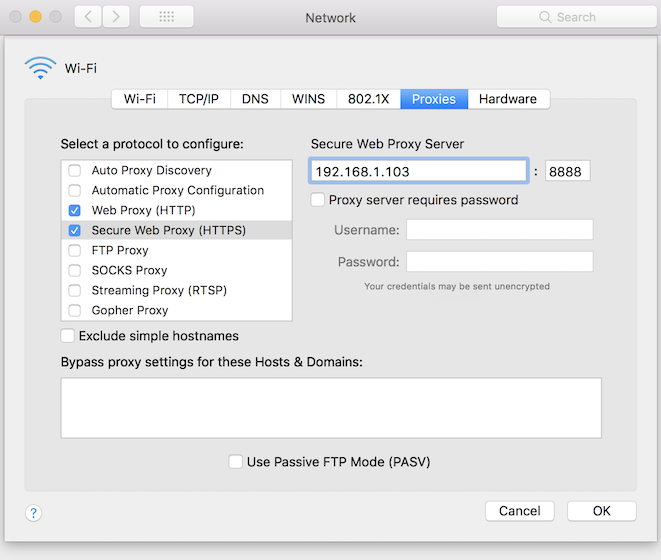
Finally click OK and Apply to enable the proxy settings.
Now http and https requests should be sent through Fiddler. A simple way to test this is to open Safari and open a web page.
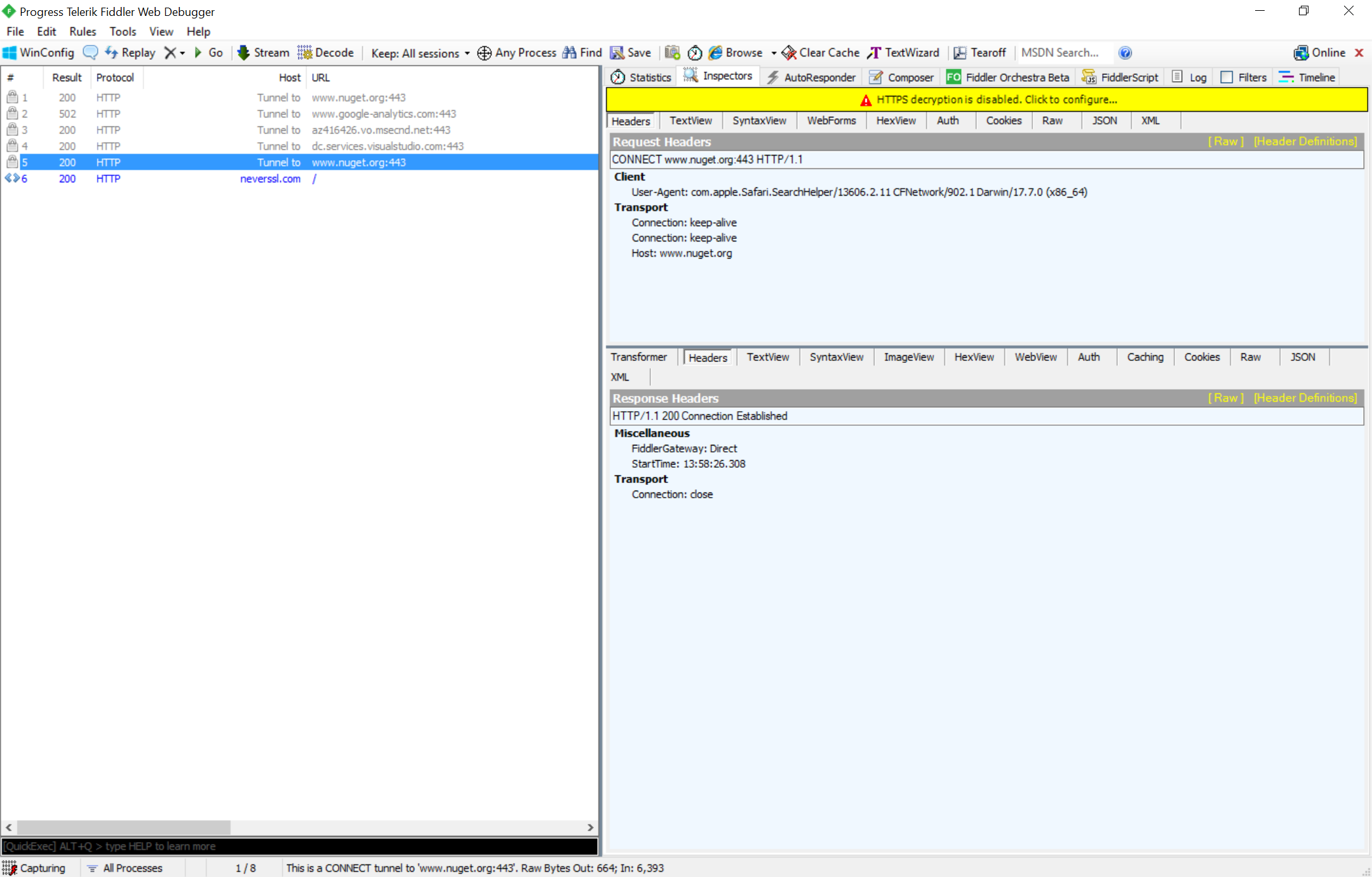
Fiddler Proxy – Basic authentication
To enable Basic proxy authentication in Fiddler open the Rules menu and ensure that Require Proxy Authentication is checked.
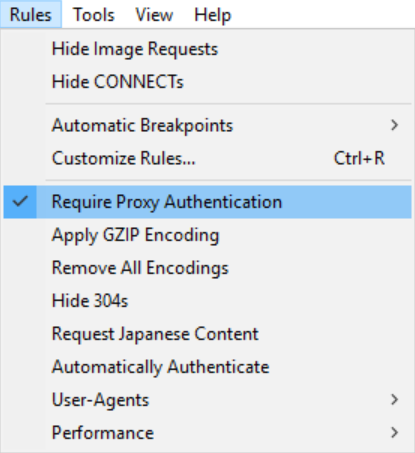
This will result in Fiddler requiring Basic authentication with a username ‘1’ and a password ‘1’.
Unfortunately it seems that the native Mac networking API does not work with Fiddler for https requests but will work for non-secure http requests. Opening a web page in Safari will cause the Mac to prompt for the proxy credentials.
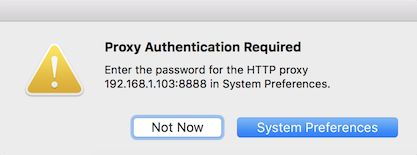
Clicking the System Preferences button will show open a dialog where you can enter the credentials for the proxy.
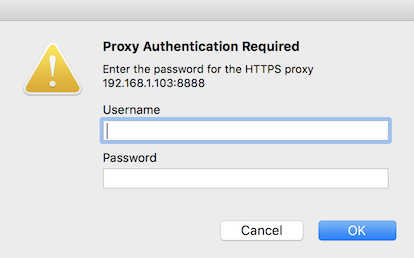
Entering the credentials will result in the Mac’s key chain being updated with the credentials associated with the proxy’s address.
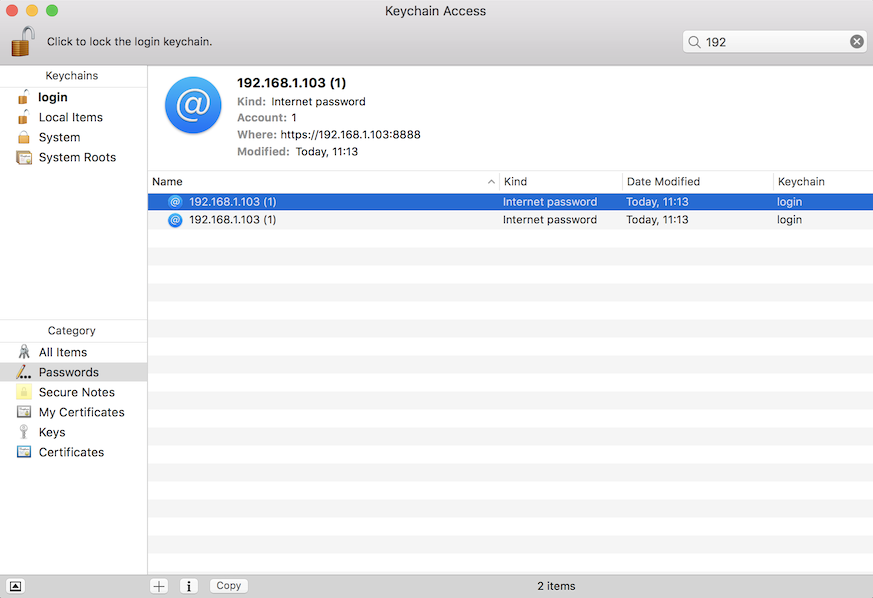
If you open the Mac’s Network settings you will see the Web Proxy and Secure Web Proxy settings now have a username and password associated with them.
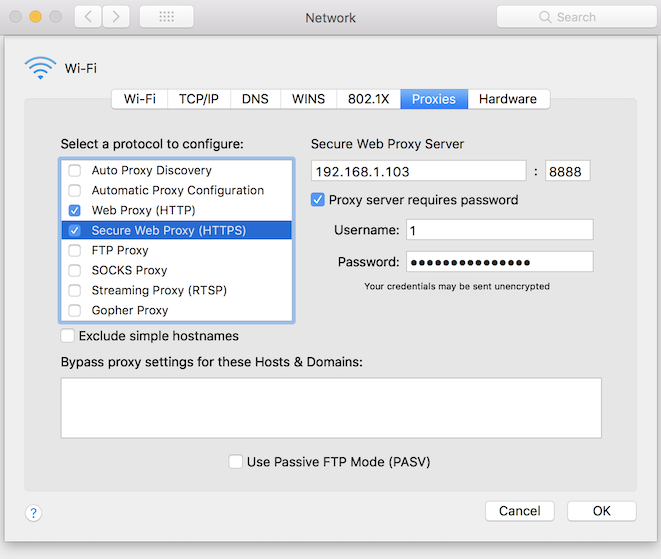
Safari will display an error page when accessing a web page over https when the Mac is configured to use Fiddler’s basic authentation proxy.
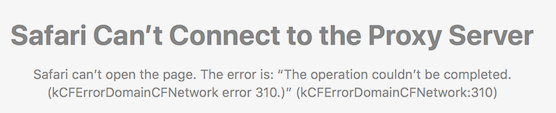
It seems that for a https request the Mac sends the request with two keep alive headers:
- Connection: keep-alive
- Proxy-Connection: keep-alive
Fiddler responds with a 407 proxy authentication required response and a close header.
- Connection: close
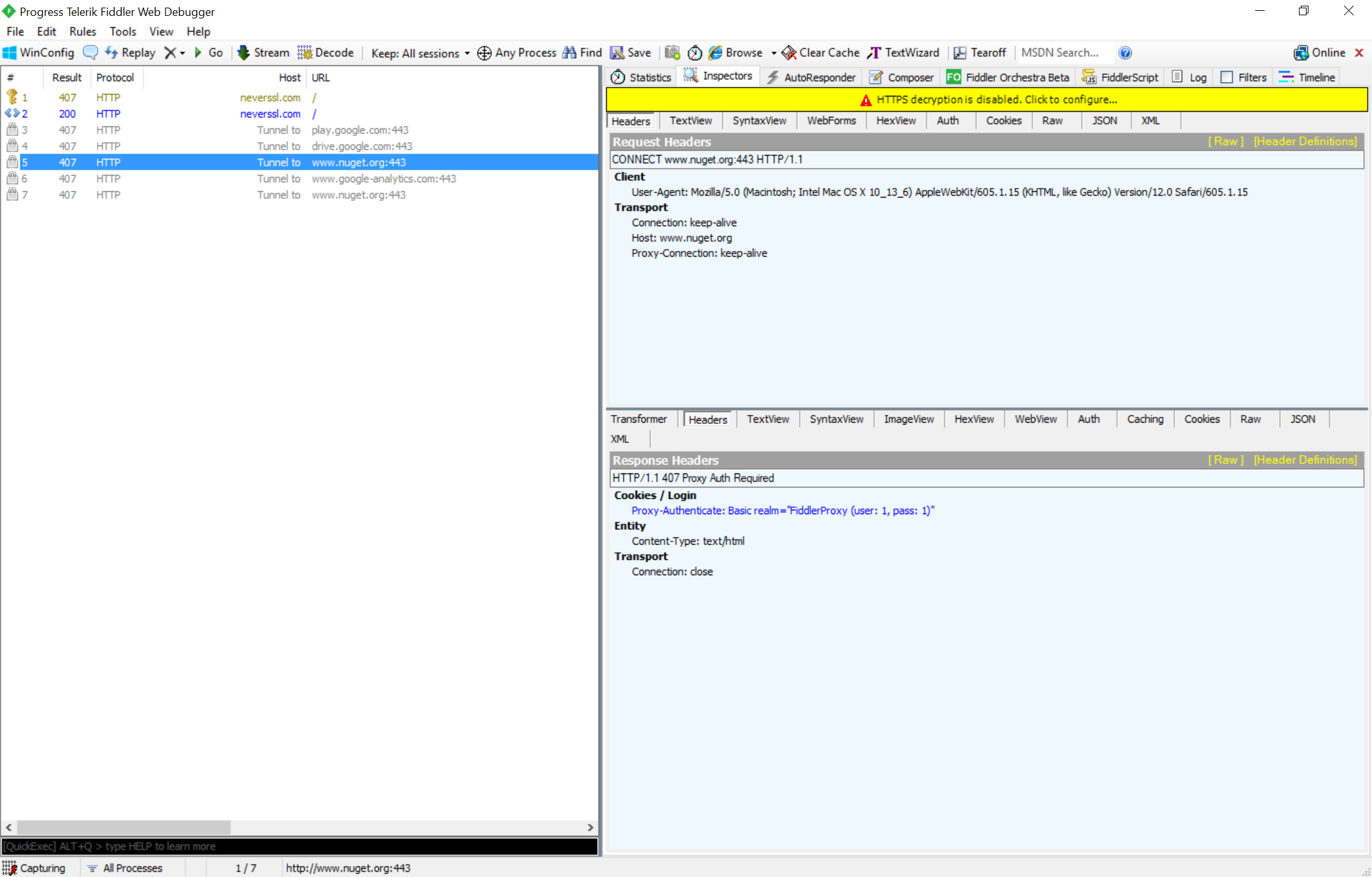
Since the keep-alive is not being honoured by Fiddler the web request sent from the Mac fails and an kCFErrorDomainCFNetwork 310 error occurs. This maps to the kCFErrorHTTPSProxyConnectionFailure status code.
Other applications that do not use the native Mac networking API, such as the Google Chrome web browser, will work with Fiddler and will prompt for credentials.
Unfortunately you currently cannot use Fiddler with basic proxy authentication enabled to test a Mac application making https requests. As an alternative you can use another proxy server, such as Apache.